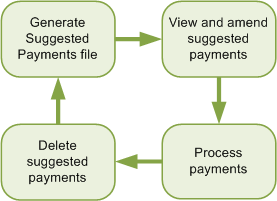
You can generate a list a suggested payments for unpaid invoices on your supplier accounts and process the payments.
This is a four step cyclical process:
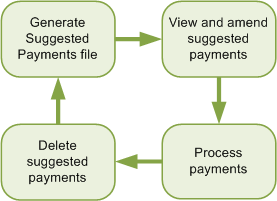
Invoices are not included or payments made:
Set up your payment groups and supplier accounts:
This allows you set up different methods for paying your suppliers. To post the generated payments to the your supplier accounts, you must select Update for each relevant payment method.
Tip: If you want to use the payment processing in Sage 200 to produce cheques and remittances, but not to post payments to the supplier's accounts, make sure Update is not selected for the relevant payment groups.
If required, set a maximum cheque value, on the Purchase Ledger Settings | Supplier Defaults tab.
This restricts the amount that you can pay any one supplier. Once set, no payments are generated above the specified value.
Generate a suggested payments file.
This lists the invoices due for payment for each supplier.
You can print a report from this file to identify the invoices suggested and the total amounts to be paid.
Amend the payments, if required.
This allows you choose which invoices and the amount to pay, for each supplier.
Process and post the final supplier payments.
Depending on each supplier's payment group, this:
Delete the suggested payments file.
Once the payments are processed, you delete the suggested payments file before generating the suggested payments again.
Steps in this task
Set the payment group for each supplier account
Generate suggested payments file
Other tasks
Suggested Purchase Payments Enquiry workspace
Reference