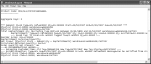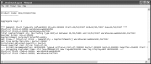Note: The following steps look at the detailed log. If you look at the summary log, it will contain some of the information described in the next steps.
The initial display provides a list of the selected planning settings available for alteration prior to the run.
The product range may be blank, if the All Information option (recommended), was taken.
The setting Aggregate Demand may be selected – are we going to group the demands for like products. This depends on the Aggregate Demand setting in the Planning Settings MRP tab, although you can override this when you run MRP.
Each stock item can be set to aggregate demand in a certain number of days, on the stock item Manufacturing tab. Prior to the assembly structure explosionBreakdown of an item into a greater level of detail. For example, BOM requirements can be exploded into component parts. Items planned in MPS can be exploded by MRP to produce detail material and capacity requirements for the item., MRPMaterials Requirements Planning (MRP). MRP recommends purchase orders, transfers and work orders to balance supply and demand. checks for this.
If you are using optimised aggregationThis creates buckets due to demand. It will not start a new bucket if there is no demand on that day., the number of days still applies. But, each time bucket only starts on days when there is demand. This eliminates the empty time buckets which can arise if you use standard aggregationThis creates the first bucket due to demand but then creates subsequent buckets automatically. This can lead to empty buckets..
All Replenishment sources selected when you run MRP have their quantities combined by Product Code filter in specific order dates. If Make to Stock items are excluded from aggregation and replenishment checks then this is noted in the log.
Top Level Demand is obtained from the Read Demand option in MPSMaster Production Schedule (MPS). The planning of production (usually end item production), to satisfy current and forecast sales orders. The sum of MPS items must equal the agreed sales and operations plan for the items over each planning period. Planning periods are normally a month or a four week period. Items planned within MPS are exploded by MRP (Materials Requirements Planning) to produce the material and capacity requirements..
Estimates are processed initially, followed by products in order of usage level.
For example:
Provided in each breakdown are the mathematical calculations performed when MRP is run. The replenishment quantities are defined in Run MRP from one or all of the following: Purchase Orders, Works Orders, Free Stock and any excess from MRPMaterials Requirements Planning (MRP). MRP recommends purchase orders, transfers and work orders to balance supply and demand. recommendations.
For example, the following shows demand for Product Code MOU/ALU/20FINISHEDWHEEL, created as the result of a BOMA stock assembly and process costing system, which provides facilities to specify the structure of finished items in terms of sub-assemblies and components. structure explosionBreakdown of an item into a greater level of detail. For example, BOM requirements can be exploded into component parts. Items planned in MPS can be exploded by MRP to produce detail material and capacity requirements for the item.:
And the following shows demand for Product Code MOU/20INCHTYRE, also created as the result of a BOM structure explosion which results in an MRP recommendation:
Exceptions are listed in each Product Code grouping and can be any of the following.
- Version control is enabled but the top level BOMA stock assembly and process costing system, which provides facilities to specify the structure of finished items in terms of sub-assemblies and components. for the item is not active, or it is active but the sub-assemblyWhen raw materials or components make a part of a finished product. The sub-assembly may be combined with other components or with other sub-assemblies in the manufacture of finished goods. BOMs are not active.
- There are non-stock itemsItems which do not have a product record set up in Stock Control. Such items are usually bought for a specific job..
- Free stock will drop below reorder level.
- Can be satisfied from stock/replenishments.
- Cancel Prevented - PO Invoiced.
- A bulk issueThe issue of stock in bulk. item.
- In Firm Planning Period.
- Filter prevented Cancellation.
- Invalid Start, End or Due Date.
- Overdue Purchase Order.
This can occur when suggesting to cancel works orders or purchase orders.
This can occur when suggesting to cancel works orders or purchase orders in the setup firm planning period.
In the Planning Settings MRP tab, there are two check boxes - Cancel Works Orders/Cancel Purchase Orders. These must be selected to give permission to cancel.
Other information and alerts can be generated, providing extra help with understanding the MRPMaterials Requirements Planning (MRP). MRP recommends purchase orders, transfers and work orders to balance supply and demand. results. These can appear as the result of the choices made when you run MRP.
The Run MRP window can show errors occurring in the separate steps which are output to the log. When MRPMaterials Requirements Planning (MRP). MRP recommends purchase orders, transfers and work orders to balance supply and demand. related errors occur, the software will proceed, although you can cancel the process, if required.
Note: When viewing the output log, you can use any search facilities available in your default text editor to find occurrences of the word ERROR.