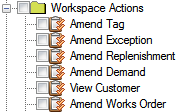
Workspaces are separate workspaceAn area on your Sage 200 desktop which can contain several panels of information from Sage 200 modules. areas on your desktop. They contain several panels. These allow you to view information from across Sage 200 in one place.
A number of default workspaces are provided with Sage 200. These are listed automatically within the features list. You can create additional workspaces if your user setting, Can Edit Workspaces, is selected in the User Properties window.
When you create additional workspaces, they are automatically available to all users of Sage 200. To ensure that they are not visible to everyone and that only certain users can use the workspaces, you must add them as features and authorise them for the roles you want to use those workspaces. Workspaces also make use of workspace actions.
There are a number of standard actions which you can apply when you are creating the workspace.
However, when you use the workspace within Sage 200, you will only be able to perform an action within the workspace if you are authorised to perform it within the module.
For example, if you are not authorised to enter new sales accounts within the Sales Ledger, you will not be able to enter new sales accounts within workspaces.
In addition to the standard actions available when you create the workspace, there are Workspace Actions.
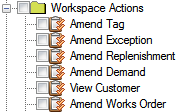
These additional actions allow you to determine within a workspace whether to amend demand or view a customer.
For more information about creating workspaces and using any workspace actionA new SOP or POP action that is not currently assigned within the standard Sales Order Processing or Purchase Order Processing feature list., see the Sage 200 help.
You cannot create additional workspace actions but developers and Business Partners can. If you need to create additional workspace actions, contact your Business Partner.
Reference
Tip: For the most recent version of this topic, please see our help website here.