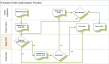
You can set up an authorisation process for your purchase orders. You would use this if you need someone to look at your purchase orders before they are processed in Sage 200. Once set up, your purchase orders must be authorised before they can be processed.
This is done by creating a set of authorisation rules. You use these rules to decide which orders require authorisation and who can authorise them.
You can choose to use email messages (notifications) to inform the person who requested the goods (the originator) and the person who will authorise the order (the authoriser), that a purchase order has been created in Sage 200 and requires authorisation.
You can also authorise purchase orders remotely, via the Self Service website.
|
Use the Authorisation rules to decide which orders you want to authorise and who will authorise them. Authorisation rules are based on:
|
|
Use Rule groups if you want your purchase orders to be authorised by more than person. For example, you may want to use multiple authorisers for your high value orders. When a purchase order is covered by a rule in different rule groups, the order must be authorised by someone from each rule group. |
|
If you are using Project Accounting, you can set authorisation rules for your project managers. Once set up, a purchase order must be authorised by a project manager when:
|
|
Select this if you want to record the receipt of goods or the receipt of the purchase invoice for unauthorised purchase orders. Once you have set up an authorisation rule, you cannot print an unauthorised purchase order. If this option is cleared, you cannot receive goods or record the purchase invoice if a purchase order is not authorised. Note: This option is selected by default. |
|
Use Alternative authorisers, to allow another Sage 200 user to authorise orders on behalf of your usual authoriser. You can set this up when your usual authoriser is away from the office or on holiday. You can choose whether to allow your usual authorisers to set their own alternatives. |
|
Set up a Super Authoriser if you want to allow a single Sage 200 user to authorise all your purchase orders, regardless of the authorisation rules. |
|
Use this if you want to send email messages when a purchase order requires authorising. Once set up, an email message is sent automatically to the order originator and authoriser for each purchase order requiring authorisation. |
What do you want to do?
Create rule groups for your authorisation rules
Create authorisation rules for project managers
Set up alternative authorisers
Other tasks
Purchase Order Authorisation workspace
Purchase Order Notifications workspace
My Unauthorised Purchase Orders workspace