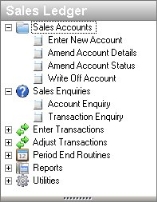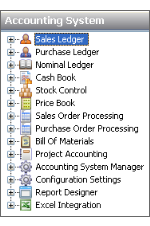- Click on a group to display the options.
- To resize the a group area, click on the bar dividing the options and the groups. Drag it to a new position.
If there is not enough room to display all the groups in bars, they will be displayed as icons underneath. If there are too many modules to be displayed as icons, they will be displayed on the Configure Buttons menu.
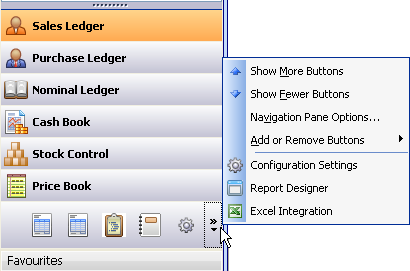
Navigation groups
Use the Configure Buttons menu to change the look of the Navigation groups.
- To increase or decrease the number of modules displayed on the Navigation bar, select Show More Buttons or Show Fewer Buttons.
- To change the order the modules are displayed, select Navigation Pane Options. Click Move Up or Move Down until the module is in the position you require.
-
To add or remove a button, select Add or Remove Buttons. Select the modules you want to add or remove.
Removing a module means that the group name will not appear in the list of modules. The icon will not appear in the icons at the foot of the Navigation Bar.