Enter the Quantity you require.
If you are using the quantity breaks correctly, you will not need to enter a duplicate quantity value.
If the quantity you enter already exists in the table, the system prompts you to enter another value.
If you enter a quantity which does not match the unit of sale, the quantity is automatically adjusted to the nearest appropriate value.
-
If you selected Cost + Markup % Materials
Markup (%) is calculated from the default specified in the Estimate Settings Markup Defaults (%) tab. You can change this and you can enter a Total Selling Price, or you can enter a Margin (%) value.
If you enter a Markup (%) and a Total Selling Price, then the Margin (%) value is calculated automatically.
If you enter a Margin (%) value, the Markup (%) and Total Selling Price are calculated automatically.
Note:If you are amending an estimate, be aware of the following effects if you change quantity break values.
Quantity break valuesManually amending the Markup (%), Selling Price or Margin (%) value of any quantity break has the following effects:
- The amended value is highlighted.
- You cannot edit similar values on the estimate stage details Totals tab. The value is retained from when the estimate was last amended or costed.
- You cannot manually amend the same values on the estimate stages once they have been manually amended on quantity breaks, unless you recost the estimate and choose to discard the amended values.
Note: Highlighting only applies to the most recent manual change you have made.
The estimate total values are taken from the stage values.
-
If you selected Selling Price Materials
Selling Price is taken from the stock record and the Markup (%) is calculated from that price. If you use multiple price bands these are also taken into account and the Markup (%) and Selling Price are amended.
Note: If the customer has a special price set up in the Price Book, this is not considered in Estimating.
You can only amend Margin (%) for Materials values but you can amend Markup (%) and Selling Price, for any other cost types.
Note: If you create an estimate without selecting a customer account, the Cost+Markup% method will be used to calculate the selling price.
If you are selling items in multiple units and you change the Unit of Sale, this will recalculate the monetary values on the quantity break, using the relevant unit of measure ratio. It will not update the Totals tab.
For this reason,exercise caution when changing the Unit of Sale from the default, especially if the quantity is also changed.
For best control, estimates should be created in the stocked unit.
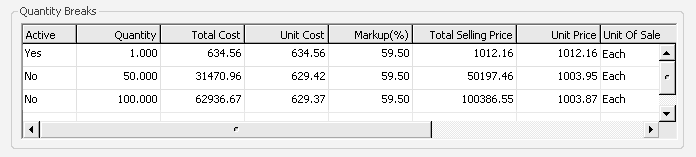
When you print the estimate, all quantity breaks set up are displayed, provided you select the Print Quantity Breaks check box at the time of printing.

To make a quantity break active, select Yes in the Active column.
The new estimate uses the various cost items taken from the active entries on the Quantity Breaks Table, to provide costs estimates.