Viewing the panes
The panes on the side of the window are now initially hidden, to give you more room to work on the report.
To show a pane, hover over its tab at the side of the window.
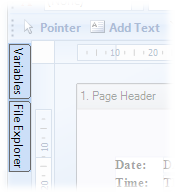
To keep a pane displayed, click the Auto Hide ![]() icon.
icon.
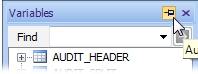
For more information about using panes, see Panes.
If you can't see a pane, you can display it by selecting it from the View menu.
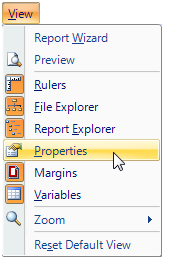
New toolbars
The layout of the toolbars have been redesigned. If you can't see the toolbar you want, you can display more toolbars by right-clicking the toolbar area.
Also, you can now add boxes, lines, images and data from the toolbar.

For more information about using toolbars, see Toolbars.