You can produce statements to send to customers as part of your company's credit control procedures. Statements are usually issued regularly in the normal process of reclaiming debt. You can print statements at any time.
The statements contain the information shown here:
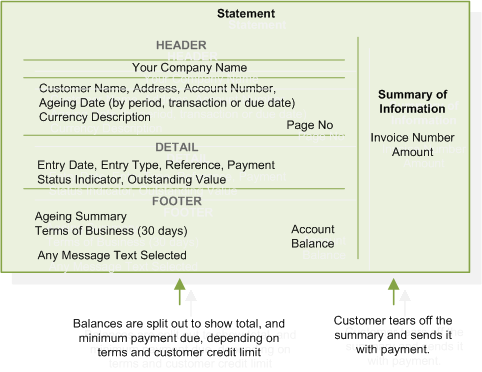
You can decide how your statements are printed and what transactions to include. You can:
- Choose whether to include paid transactions on your statements. This is set in the Sales Ledger settings Processing tab.
- Choose how to show the age of outstanding transactions on your statements. Choose:
- The number of ageing periods you want to use on the Sales Ledger settings Ageing tab.
- The length of each period (in days) on the Sales Ledger settings Ageing tab.
- How to age your transactions on statements on the Sales Ledger settings Processing tab.
- Choose whether to email statements to individual customers on the customer account Documents tab.
- Choose whether to send statements to the branch or the head office for your customers, on the Sales Ledger settings Options tab.
- Add messages to you statements.
(Specify which account is the branch and which is the head office, using the sales account Documents tab.)